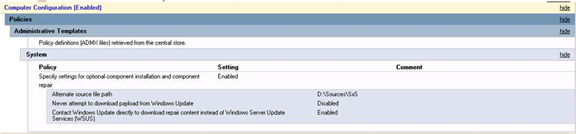Recently, Microsoft released a production version of a new management interface called Windows Admin Center, formerly known as Project Honolulu. The purpose of this product is to provide a centralized or locally-deployed management interface that will (eventually, hopefully) replace Server Manager. It manages servers by using Remote PowerShell or WMI over WinRM and client systems through similar methods.
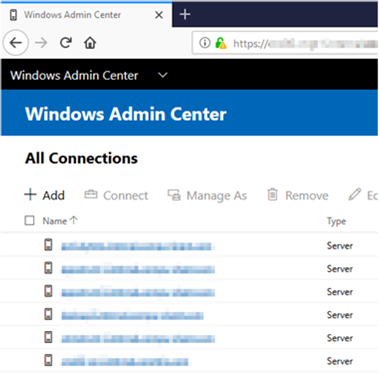
Simply add your machines in the list, assign credentials to connect with (they can be your own – it doesn't appear credentials would be shared between administrators), and connect. The main requirement is that the server you're connecting to for management has WMF 5.0 installed.
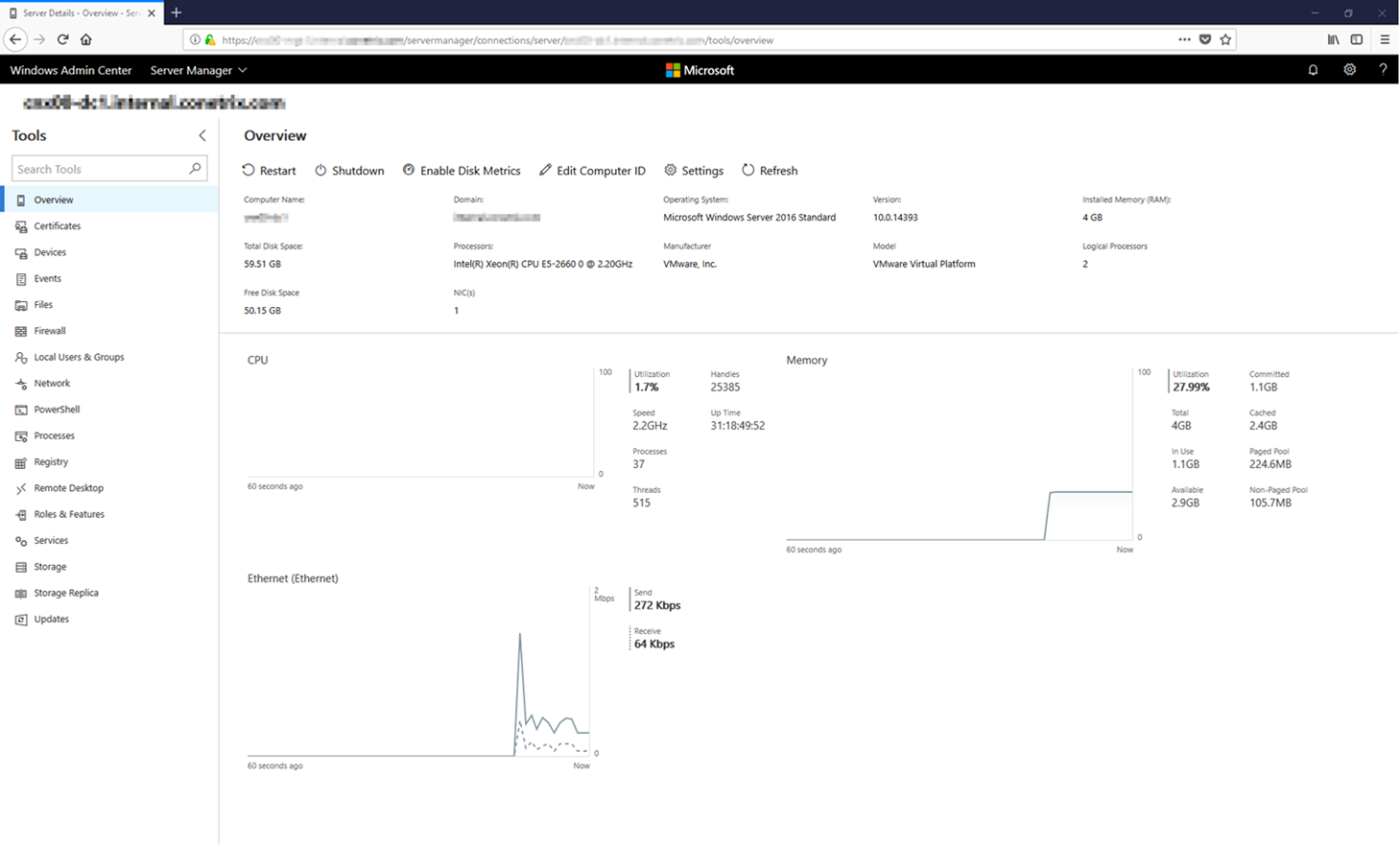
As you can see from the above screenshot, there are a TON of things that you can do through this interface – including: browsing files, managing local users, managing the registry, enabling RDP, installing roles & features, managing and installing Windows Updates. It's a really impressive application that I plan to start using more often. It's very responsive and even loads interfaces faster than the MMC equivalent in many cases. I can certainly see the difference in the Event Viewer, for example.
To learn more or to download the free product, check out https://docs.microsoft.com/en-us/windows-server/manage/windows-admin-center/overview