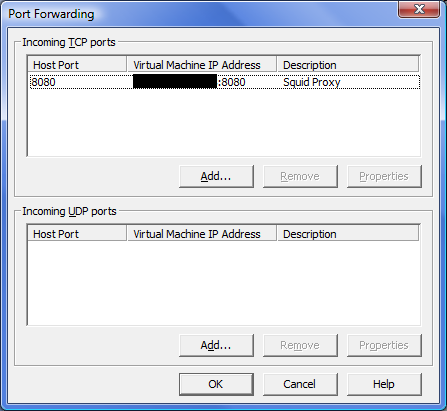I was installing a 64bit VM in ESX Server 3.0.2. When attempting to load the ISO file to install the OS, I got a cryptic ‘Host CPU’ error in VI client. Searching a number of forum posts, I decided to check the BIOS setting on that DL380-G5 for the CPU Virtualization Technology. Sure enough, it was disabled and enabling let me get past the ‘host CPU’ error and load the OS. I noticed in the posts that many people were saying older Proliants had this setting enabled, while newer models had the setting disabled. This setting should be enabled for systems acting as VM hosts (ESX, ESXi, Hyper-V, etc), so be sure to check that setting, regardless of how new the server is, before installing your VM guests.
Also, a quick note that these CPU BIOS settings (VT, No-Execute memory protection, etc) should be consistent across any systems being used for V-Motion.
- Products
- Services
- About
- Resources