When using the Advanced Open File Option with Backup Exec, make sure you check the Job Log to see if it is actually getting used correctly. I wanted to use it to back up VMWare Server virtual machines at CITBA. The job was running successfully, so I thought it was working correctly. We started getting calls that VMs running on that server could not be reached by users trying to RDP to them. Once the OSE connected to them via the VMWare Server console, the app would show an "access denied" error (only once) and then go away and stuff would start working. [more]After research, it was discovered that Backup Exec was actually using standard backup (not AOFO) to backup the VM vmdk files thus causing a file lock issue with VMWare Server. Note the very inconspicuous log below.
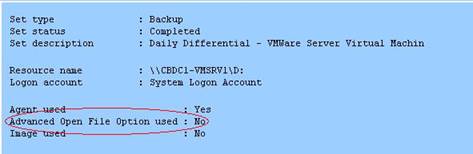
You can find this is the "Job History" tab of the job log. The reason was that no AOFO licenses were installed. So, the moral of the story is Backup Exec will let you select the AOFO option in a backup job and let you deploy the Backup Exec agent with the AOFO option even in you don't have the license installed. Thus, making you think AOFO will actually work, but don’t be fooled. It doesn't.
