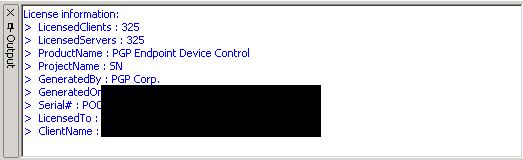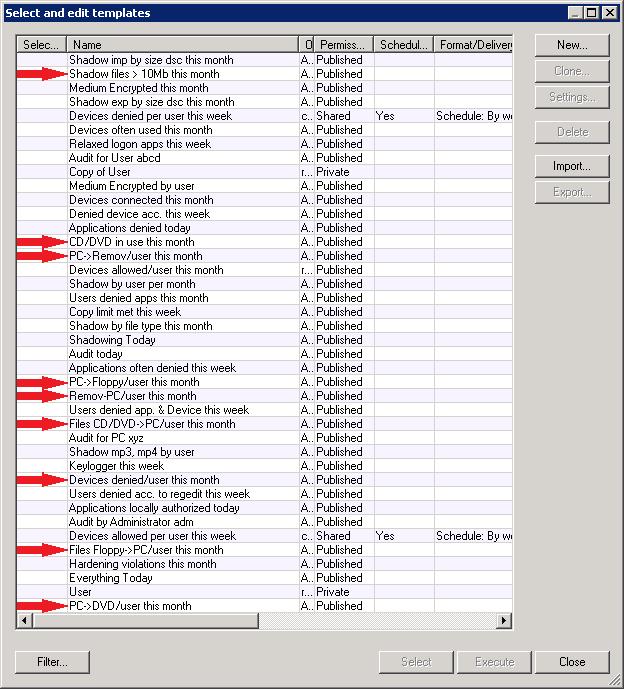Steganography has always been an esoteric and theoretical concept to me. The following lifehacker link shows the use of a hidden TrueCrypt volume that is embedded in a video file. It's pretty interesting to actually see it in action. One of the interesting parts of the post has to do with the difficulty of detecting something like this. They mention four methods of detection, none of which are very straightforward. It's a little concerning to see how difficult it can be to detect the hidden information. [more]
http://m.lifehacker.com/5771142/embed-a-truecrypt-volume-in-a-playable-video-file