When using Backup Exec 10.x, you may experience problems backing up SQL Server 2000 or MSDE databases if the file path contains double backslashes in the file path.
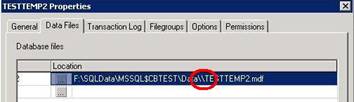
The error within Backup Exec is: [more]
Final error: 0xe0008492 - Database Query Failure. See the job log for details.
Final error category: Resource Errors
To fix the issue, you must detach and reattach each database that contains the double backslash in the file path. The issue is caused by including a trailing slash in the “New Database Default Location” when declaring a file location.
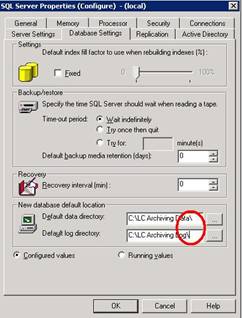
If you do include a trailing slash (which will be included by default if you use the browse button) and try to create new databases using T-SQL (i.e. CREATE DATABASE …), your file paths will end up with the double backslash notation. Creating databases with the Enterprise Manager GUI does not produce the double backslash no matter if the “New Database Default Location” includes a trailing backslash or not. So, make sure the trailing backslashes are removed from the file path.
