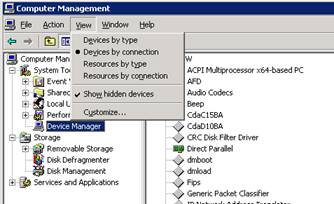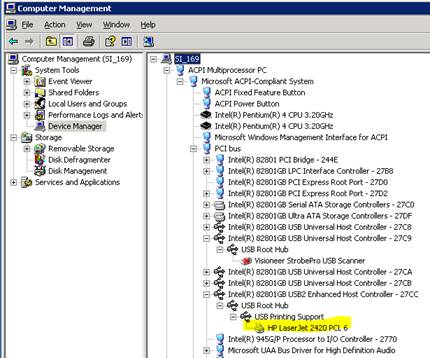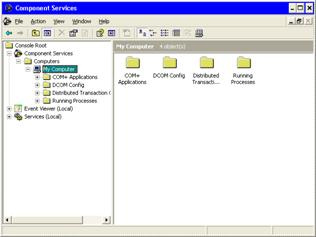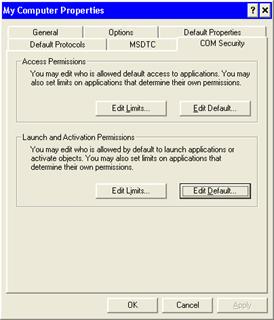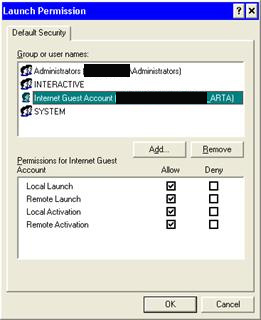Imaged clients with a duplicate WSUS Client ID will only appear once in the WSUS Admin Console. Each auto update client must have a unique id which is created for each individual install. The WSUS admin console will only display one client for each unique ID. If you have multiple clients created from one image which are sharing the same ID, only one will appear in the WSUS admin console. All clients will check in and download updates, but only one will appear and display status in the WSUS admin console. Even if it the machine were imaged the proper way with SYSPREP, with a new Name and SID, the WSUS Client ID is not being stripped. In cases where clients are not checking in, and they were created from images, the following steps will reset the existing duplicative client IDs. [more]
-
Run regedit and go to HKEY_LOCAL_MACHINE\SOFTWARE\Microsoft\Windows\CurrentVersion\WindowsUpdate
-
Delete the PingID, SUSClientID and the AccountDomainSID values
-
Stop and start the Wuauserv Service
-
From the command prompt run: wuauclt /resetauthorization /detectnow
Or you can create a batch file using the sample below:
rem Fixes problem with client machines not showing up on the server due to imaging method
reg delete HKLM\SOFTWARE\Microsoft\Windows\CurrentVersion\WindowsUpdate /v AccountDomainSid /f
reg delete HKLM\SOFTWARE\Microsoft\Windows\CurrentVersion\WindowsUpdate /v PingID /f
reg delete HKLM\SOFTWARE\Microsoft\Windows\CurrentVersion\WindowsUpdate /v SusClientId /f
cls
@echo Triggering detection after resetting WSUS client identity
net stop wuauserv
net start wuauserv
wuauclt /resetauthorization /detectnow