There is a conflict between some network providers and the PGP password filter that handles keeping the domain password synchronized with the boot password. Specifically, if you have a Symantec SNAC Network Provider, it can cause a password change to break the single sign-on feature. What you do to fix it is: [more]
Pull up the Provider Order screen via:
Control Panel -> Network and Sharing Center -> Manage network connections -> Advanced (I had to press and release the Alt key to get the Advanced option in the menu – you may or may not have to) -> Advanced Settings -> Provider Order tab.
Once in the Provider Order tab, I saw PGPpwflt was at the bottom of the list and Symantec SNAC Network Provider was at the top of the list. I moved the Symantec provider to the bottom of the list which left things like:
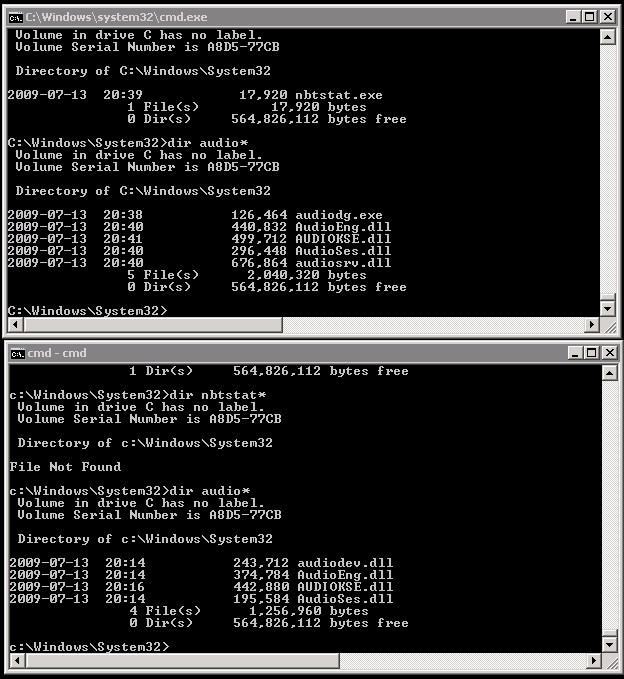
This fixed the problem.
Note: This is best done before you change your password!
