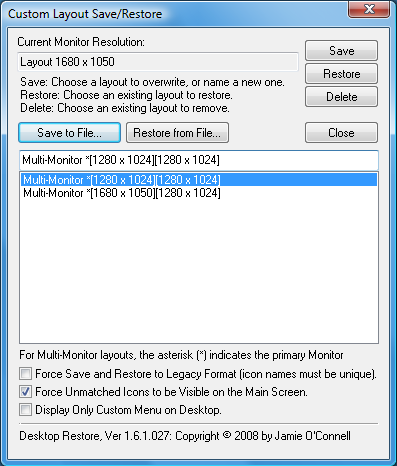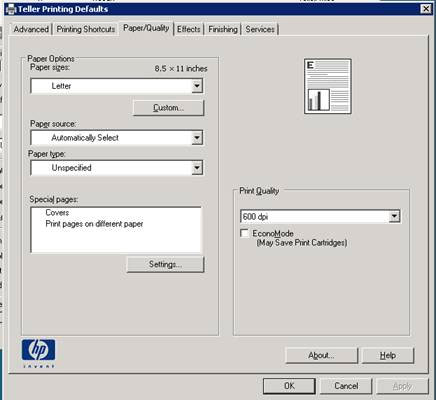Initial symptom: After pairing an iPhone using Bluetooth, Windows 7 would show the phone icon with a yellow exclamation point stating it could not find a driver for Bluetooth Peripheral Device.
To fix this and get tethering to work over Bluetooth, go to the properties of the phone in the Bluetooth devices and click on Services tab. Uncheck “Wireless iAP” (wireless internet access point). Windows will stop saying that it needs a driver and you can right click on the phone and select “connect using -> access point”.