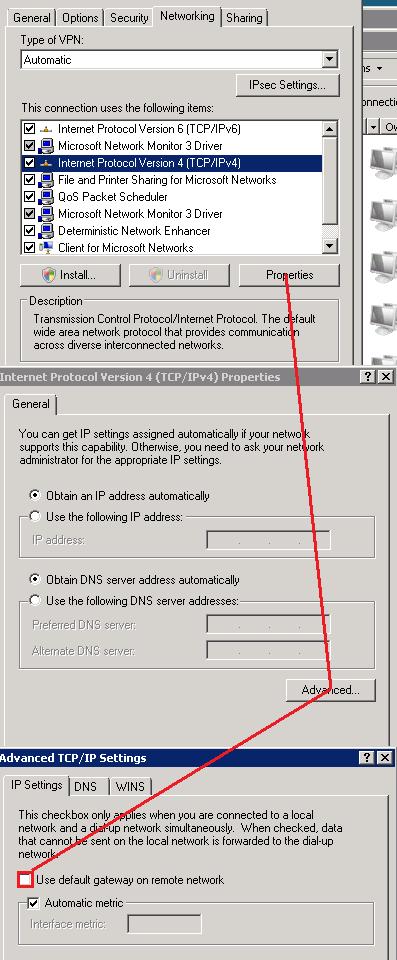I was trying to connect a VPN from Terminal Server that was recently upgraded to Windows 2008 and when I would connect, I would lose my terminal server connection completely. I would then have to log my session from a different server using Terminal Services Manager. I tested the same VPN connection on a local Windows 7 machine and experienced similar issues where all of my network connections were dropped upon connection.
Upon examining the properties of the VPN connection entry, there was a checked setting to use the default gateway on the remote network. Unchecking this box through the IPv4 properties stopped the disconnects from happening. I also recommend unchecking the use of IPv6; it also has the same options to use the remote network’s gateway. [more]