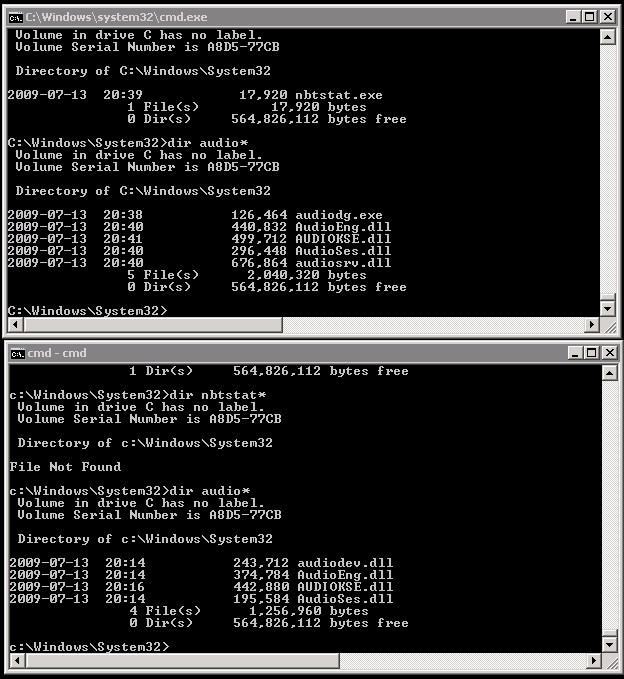On any VMware virtual machine running Windows 2008 or 2008 R2 that was created using v4.1, the advanced configuration parameter disk.enableUUID is set to TRUE. Basically, this enables application-level quiescence in the VM. If the VM was created on ESX prior to v4.1, the advanced configuration setting does not exist. So, if you want to get application consistency on a VADP (vStorage API style) initiated backup, it won’t happen if that setting isn’t set to TRUE. This is a problem because a number of vendors (CommVault included) don’t support this feature yet. Since it is a default for new VMs, they won’t back up correctly.
The bottom line is... make sure you are absolutely sure you are getting application consistent backups by checking the app logs on the VM when doing the backup. You may not be getting as consistent of a backup as you think.