I wanted to be able to install some software on a personal Microsoft Surface, but when I went to switch Windows out of S mode, the "Get" button was grayed out.
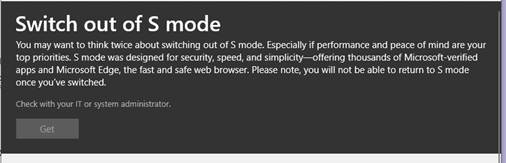
This can happen if you are not an Administrator on the machine or if the machine is associated with a domain; however, neither of these were the case. The issue for this device was it had an associated school account. To fix the problem and allow you to get out of S mode, follow these steps:
- Open Windows settings.
- Select Accounts.
- Click on the Access work or School tab on the left-hand side.
- Click on the businesses account (school or work), then click on Disconnect or Remove. Removing these accounts will not actually remove your organization email from individual apps, but these kinds of accounts can have automatic restrictions associated with them which would limit things like switching out of S mode.
- Reopen the Microsoft Store and you should now be able to Get out of S mode.
- Re-add the associated accounts if needed.
