I am doing an SBS 2008 install at a customer and have run into the whole x86 / x64 print driver problem. The SBS box is x64 and that is where I wanted to install the network printers. The terminal server is x86. I did some research on the driver compatibility and universal printer drivers and decided for simplicity sake to use the HP universal print driver. I got everything installed, but during testing a couple of the printers (specifically the HP 4050 series LaserJet), I had a very weird problem come up. Every time I printed something, the printer would display “waiting on manual feed tray” as if the job was specifically targeting that tray. Even when I statically set the default tray in the driver config, it would try to pull from the manual feed tray….ahh the joy of printers. Well, after about an hour of troubleshooting, I tried changing what seemed like a very unrelated setting. [more]
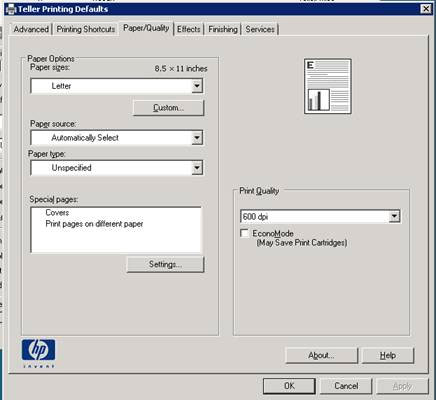
Notice the Paper type is unspecified. By default that is set to "HP Tough Paper" on this model of printer. If that setting is not changed, it defaults back to the manual feed tray NO MATTER WHAT. Does the gremlin in the printer know what type of paper is loaded…well, apparently so. Do yourself an favor and set it to “Unspecified”.
