In using Microsoft Live Meeting for desktop sharing and presentation, there are a couple of fundamentals which must be considered.
You can launch Live Meeting from the Live Meeting web site or, after you have installed the Live Meeting Client you can launch from the Client. What I didn’t know was the invitation e-mail is different depending on how you launched the meeting. If you launch from the website the invitee gets this email: [more]
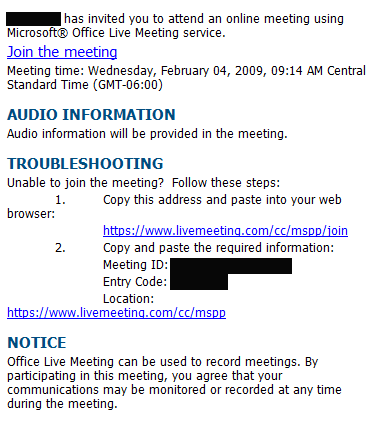
When the invitee clicks on “Join the Meeting” he or she is taken to a webpage like this:
Notice on the page there are two options. The first is to download the client and join the meeting. This option is fine and probably offers more Live Meeting options. But depending on the Invitee’s network security, his or her permissions to install software, etc. It may not be possible to install the Client.
Notice at the bottom, outlined in red is the web access option. The problem is that it is at the bottom of the page and does not stand out. It is easy to miss the fact that there are two options presented on the page.
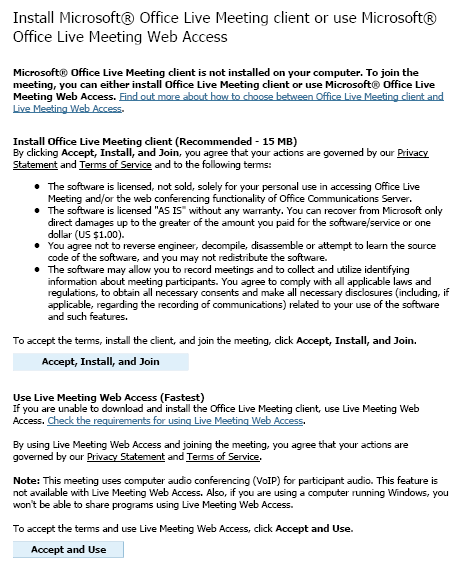
If you launch the meeting from the Client the invitee gets this email:
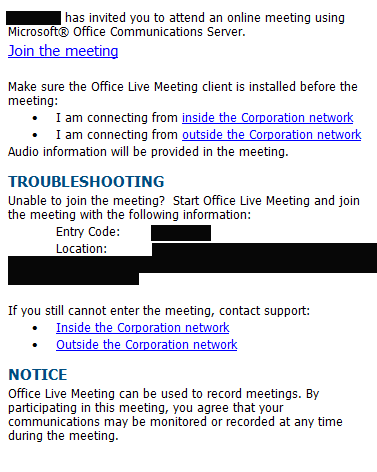
This email does not present the web access option.
Unaware of this, I started the session from the client sent the e-mail and begin to instruct an invitee to find the Web Access portion of the website. He instead had been linked to the Microsoft Download page to download the client.
Long story short, we were never able to get Live Meeting to work.
Using Web Access seems to be the simplest and fastest way to get invitees into a meeting, but be sure you launch the meeting from the website and be ready to instruct them to click on the hard-to-find Web Access link.
