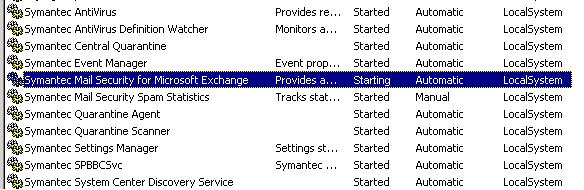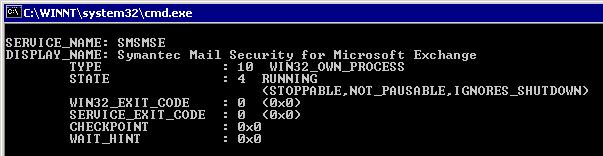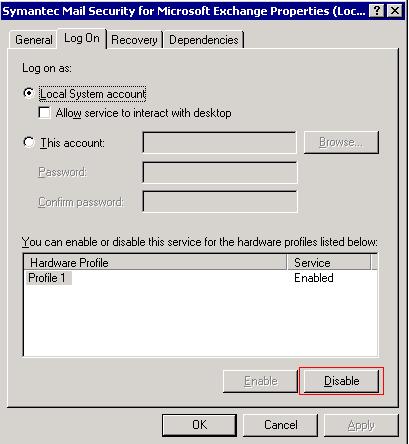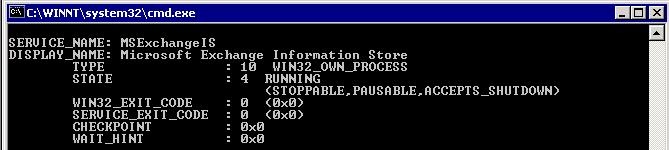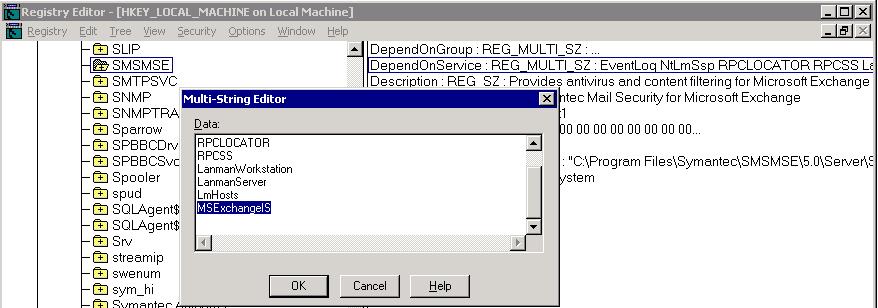Those of us that use Vista have learned to use VPNs sparingly due to the new TCP/IP stack. In Vista, shortly after establishing a VPN using the Windows client (not the Cisco VPN client), you will lose authentication to your local domain resources, particularly file shares (including the DFS). The only consistent workaround I’ve been able to find for this problem is to delete my VPN credentials right after I bring up the VPN (before my local authentication goes away). Just open a command prompt once your VPN is established and type:
cmdkey /delete /ras
This will remove your VPN authentication and preserve access to local shared resources. If you need to browse to something over the VPN, you will be prompted for credentials on the remote system.