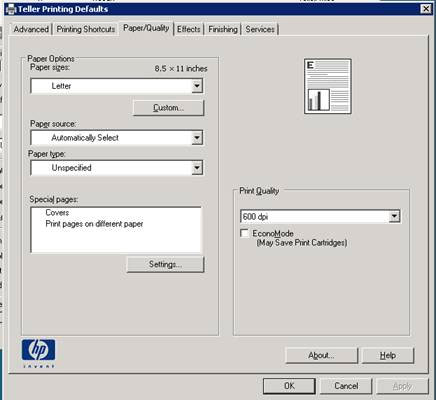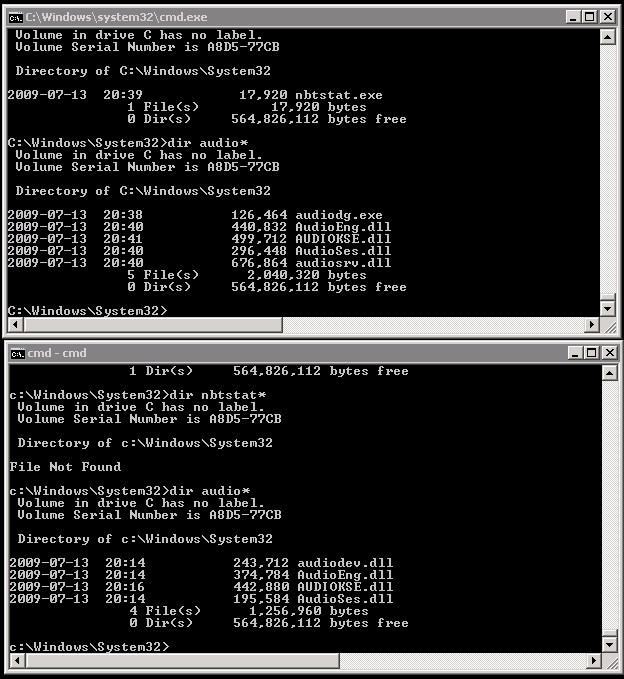It has always baffled me as to which converter to use, the “free standalone” or the “paid integrated with vcenter” converter. In the past, I have assumed that the paid converter was more capable and I believe it was for some period of time. However, at VMWorld, it was a strong consensus that at this time the standalone converter was much better than the vcenter-integrated converter.

- Products
- Services
- About
- Resources