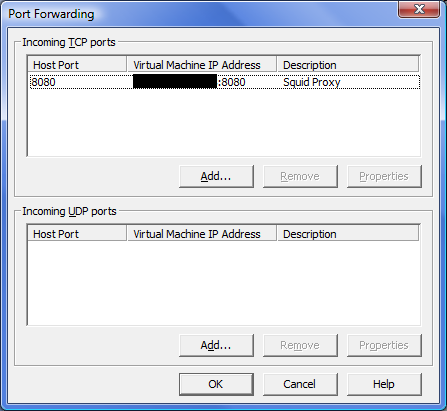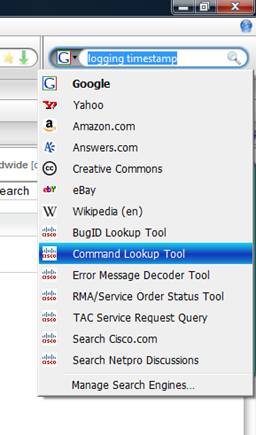To export a selection list in Backup Exec – edit job, select Submit, copy and paste. This will give you a nice text version suitable for saving, searching, etc. Portions of this can be copied and pasted back into the text view of the selection list.
The selection lists are accessible in the SQL server in the BEDB database in the vwScriptPropertiesBackup view. The fields of interest are ScriptName, ScriptDescription, DeviceSelectionName, PathName, and FileName. A SQL command like this could be used to list these fields.
SELECT [ScriptName]
,[ScriptDescription]
,[DeviceSelectionName]
,[PathName]
,[FileName]
FROM [BEDB].[dbo].[vwScriptPropertiesBackup]
You could set up a DSN and access this with Excel, or use the sqlcmd from the command line. Adding a WITH clause to select a particular selection list could be useful also.
UPDATE: This is not applicable to BackupExec 2010. Instead, you can go to the Job Setup tab, find the selection list, right click "View Summary", and then highlight and copy the text from the window that pops up.