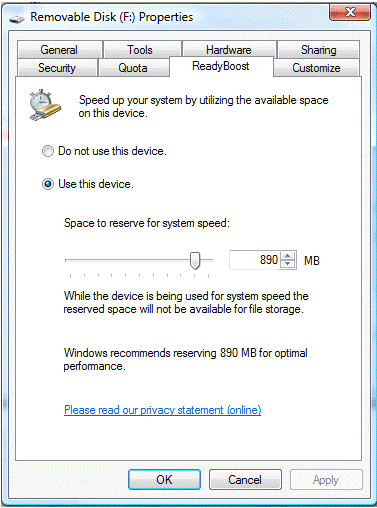Windows Steady State has been around for some time. It used to be called Shared Computer Toolkit for XP. It saves changes to the system disk in a cached area and then when a user logs off, the system is right back like it was before they logged in. Microsoft calls this Windows Disk Protection. An admin can log in and make changes that are retained. User documents can be redirected to another drive letter and those changes will be retained. This software will work on XP, Vista, standalone, workgroup, domains – with group policies. Windows Steady State could be very helpful with computers that are shared by multiple people such as those in a training classroom setting.

- Products
- Services
- About
- Resources