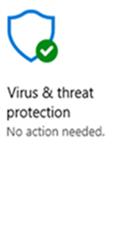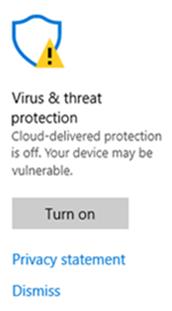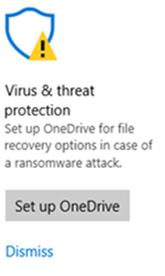For the past few months, my computer has been having intermittent issues where it would partially freeze for several minutes at a time. Most of the time, it was Windows system applications that froze like opening the Start Menu, opening Task Manager, and locking/unlocking my computer. The applications would not open, but I could continue to use other applications like Firefox without any problems. After a few minutes, the application that would not open would open, often multiple times as I had tried to open it several times while my computer was not responding.
At first, I had assumed it was a bad Windows update that caused the issues, but the next month's updates did not resolve the issue. I updated all drivers that needed an update, but that did not resolve the issue either. I ran "sfc /scannow" and "dism /online /cleanup-image /restorehealth /Source:D:\sources\install.esd" to attempt to fix corrupt system files and both seemed to resolve the issue for a few days, but then several days later I would have problems again.
One day when I was having problems, I checked the Windows Defender settings and found that real-time protection was enabled. This means that Cylance and Windows Defender would both be trying to perform antivirus protection when a file was accessed. I disabled real-time protection box and performance on my computer immediately improved. I found that the other engineers' Windows Defender Security Center settings recognized that CylancePROTECT was installed and had disabled the Windows Defender virus protection completely. We checked several other PCs that were having similar issues as mine and their Windows Defender did not recognize that Cylance was installed either. I reinstalled CylancePROTECT and it reregistered with Windows Defender. My guess is that CylancePROTECT did not reregister correctly after an update and since Windows Defender no longer saw it installed, Windows Defender turned on the built-in protection.
There are two ways to fix these type of issues when CylancePROTECT or another third-party antivirus becomes unregistered.. The first is to uninstall and reinstall CylancePROTECT, which should reregister CylancePROTECT as an active third-party antivirus. The second is to create a Group Policy to disable Windows Defender Antivirus, which is safe if CylancePROTECT is installed.
To check if this is a problem for you on Windows 10 do the following:
- Click the Start button
- Click the Settings gear
- Type Windows Defender Security Center in the search bar and click the result
Windows Defender should show as below if CylancePROTECT is installed and working correctly. The "Status unavailable" just means that Windows Defender cannot see the settings inside of Cylance and you should open CylancePROTECT to see information about it.
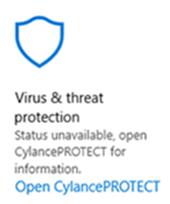
An icon that looks like one of these means that Windows Defender does not recognize CylancePROTECT or other third-party antivirus is installed and Windows Defender Antivirus is active: