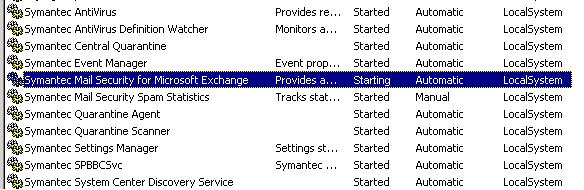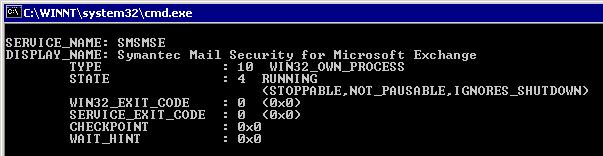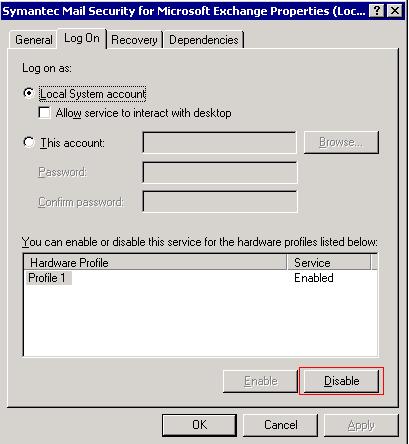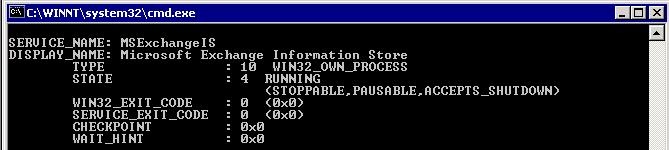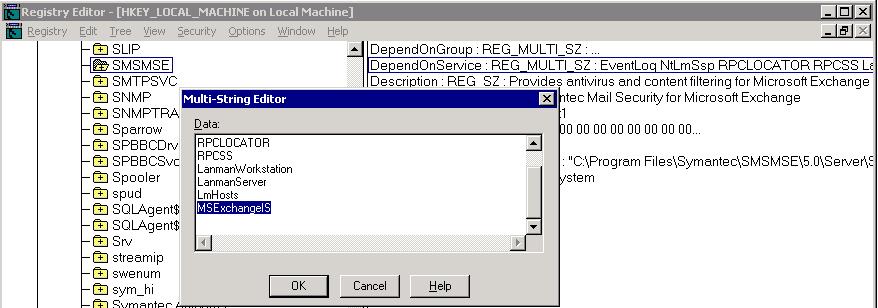When trying to install updates on our Windows 2003 Server domain controllers, the install kept failing with an Insufficient Permissions error. This is strange since I am a Domain Admin on a Domain Controller. The fix from Microsoft was to go into the Default Domain Controller GPO under "Computer Configuration / Windows Settings / Security Settings / Local Policies / User Rights Assignment" and add the Domain Admin group to the following four policies: Restore files and directories, Manage auditing and security logs, Backup files and directories, and Take ownership of files and folders. This information has not been released yet from Microsoft into a public knowledge base article.

- Products
- Services
- About
- Resources