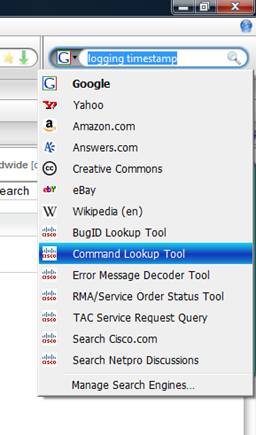Here are a couple tips for working with Cisco sticky MAC addresses on port security:
If a mac address has been assigned by port security to one port and the device is then moved to another port you have to clear the mac address off of the old port before the new port will allow this device to pass traffic even if the new port does not have port security enabled.
Also if you are seeing a duplicate mac address and seeing two interfaces interchangeably locking each other out when the other is enabled you might check to see if someone has two ports on a phone plugged into these ports. I ran accross this at a customer site recently where it was creating a loop on the two interfaces.