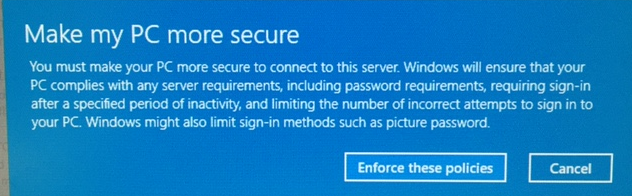After initially installing I was having many problems with Windows 10. Updates from Microsoft would not install. Drivers for mouse and scanner were not working. The most useful error I could get was a corrupted registry. After much frustration I decided to use the Windows 10 Repair option. To do this, boot to the Windows 10 installation media and choose the "Repair" option. Then choose the option to “Keep Windows settings, personal files and applications”.
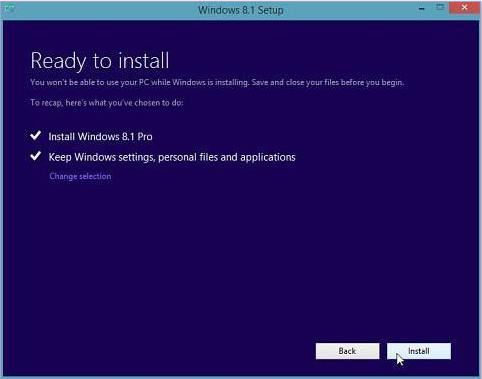
This will reinstall and fix most issues with Windows 10. In this case I did not have to reinstall any programs except Microsoft Office.
Here is a detail description of the process. This article was written for Windows 8, but the process is the same with Windows 10.
https://www.winhelp.us/non-destructive-reinstall-of-windows-8-and-8-1.html