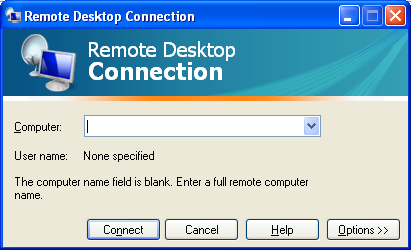Recently a customer was having an issue with a computer shutting off unexpectedly. When I looked at it I could not find anything wrong initially. I decided to switch out the surge protector and see if it continued.
30 minutes later the called and it had happened again. I talked to a couple of folks in the office and found that the lights, in the office, had flickered right before the PC shut off. I suggested they call the power company and see if there was a known issue. Which we found out they were switching out transformers in the area.
The head scratcher was that this was the only computer in the building shutting off during the power blips. Other PCs connected to the same circuit had no problems. I decided to switch out the power supply with one from a spare parts system they have. After that there was another power blip and the system stayed on. [more]
What I determined was the power supply had faulty capacitors that prevented them from storing enough power to keep the system on during the power blips.