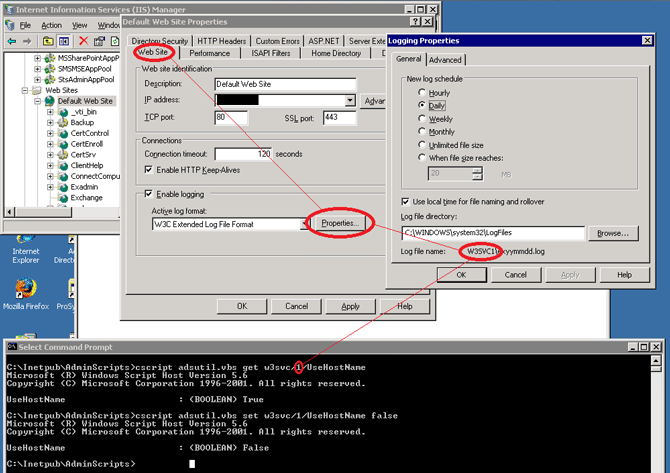We recently became aware of a problem with Exchange 2010 users being unable to set their out of office settings. With their legacy Exchange 2003 mailboxes, they could set out of office.
When trying to set out of office within Outlook, users would get an error message that the Exchange server could not be contacted. Performing the “Test e-mail autoconfiguration” kept failing to connect to the server with HTTP status code 401 Unauthorized. It was also noted that OWA would not allow logins because the login credentials would not work for anyone.
After trying to troubleshoot permission problems within IIS of the mail server, I eventually came across this thread:[more] http://social.technet.microsoft.com/Forums/en-US/exchange2010/thread/36662e7c-8c4a-44dc-85d9-eb7fab1d8b49/
I ran powershell as an administrator on the server, and typed in the following:
-
Import-Module ServerManager
-
Add-WindowsFeature NET-Framework,RSAT-ADDS,Web-Server,Web-Basic-Auth,Web-Windows-Auth,Web-Metabase,Web-Net-Ext,Web-Lgcy-Mgmt-Console,WAS-Process-Model,RSAT-Web-Server,Web-ISAPI-Ext,Web-Digest-Auth,Web-Dyn-Compression,NET-HTTP-Activation,RPC-Over-HTTP-Proxy
It appears that this command re-imports many IIS modules. In the article, it has a –restart at the end, but I left it off to prevent the server from rebooting. It was not necessary in my case in order to resolve all of the issues with OWA/OOF/Autoconfiguration.