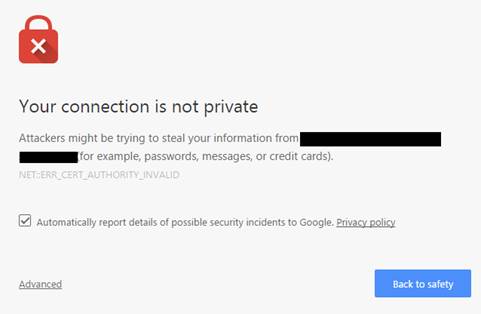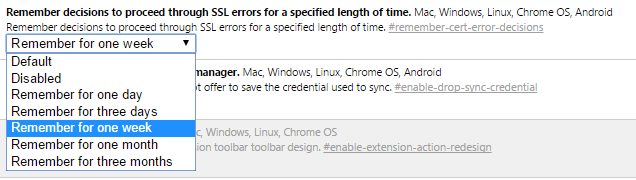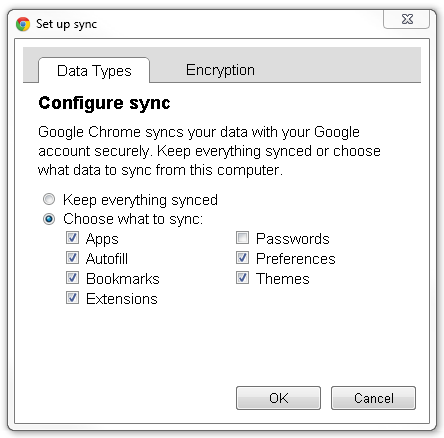There are times when I want to remove password protection from a PDF that has been "protected" from this type of removal. For example, if I receive a utility bill via email and the attachment is password protected. I'd rather save the bill so I can open at a later date without having to lookup the password. However, the utility company has protected the PDF and a different password is required to "unprotect" it.
I found that, if I open the PDF in a Chrome browser then print from the browser to a PDF, it will create an unprotected PDF.

- Products
- Services
- About
- Resources