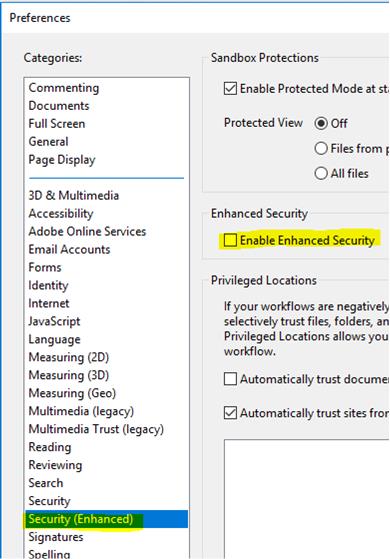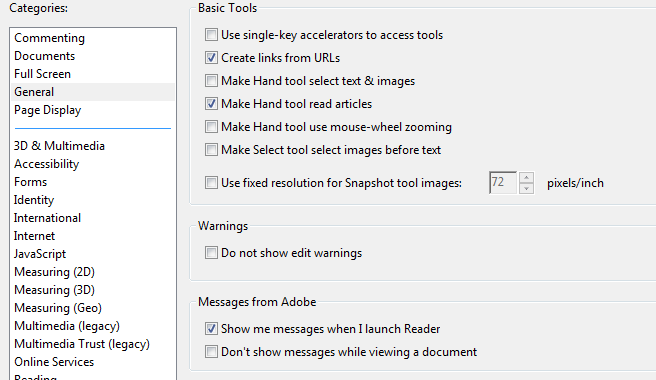I came across a few customers having trouble opening PDF attachments while in Quickbooks. The following message would be displayed, and sometimes it would be random.
"There is a problem with Adobe Acrobat/Reader. If it is running, please exit and try again. (523:523)"
The workaround to resolve the issue is to open Adobe Reader and uncheck "Enable Protected Mode" in the Edit -> Preferences -> Security (Enhanced) options.